Instagram on desktop: Vivaldi and Maxthon
- This spring Instagram added ability to upload photos via browser. Does it mean that now you can upload photos from desktop? Yep. But this is not so easy as you want. If you open instagram.com on desktop browser, you still see old version of website with less features (you can only comment and like photos). So what do you need?
Instagram on desktop:
How to upload photos via your usual browser?
This spring we already told that Instagram finally added ability to upload photos with no need to install the application, i.e. via browser. You don't remember this, because I wrote that note in Russian only. But thanks to Blogger's statistics I know that many people still don't know about this ability and try to find the way to upload photos from desktop. So I want to write simple guide for desktop fans like me.The first think what you should understand: "Instagram added ability to upload photos via browser!" is just just loud headline to attract attention. If it was literally, you could jsut open instagram.com in any browser and upload photo. No question! But why do people still ask Google about this? Because that was about mobile browsers only. When you tried to open Instargam from mobile browser, you get a special mobile version of website. It looks more like application, that like desktop version. And on mobile version of Instagram website you can upload photo with no problems and no questions. So if you need to upload photos to Instargam via browser you need mobile version the website. But how to open it on desktop?
Vivaldi
The first way is very simple. So simple, that if you don't have another preferences I recommend you use this method. And this is Vivaldi, popular Chromium-based browser from old Opera developers. I really think that Vivaldi is very good browser and if you need something to upload Instagram photos from desktop, Vivaldi is the best choice! Because you don't need anything more, you don't need to change any settings, you don't need any extensions. All what you need are here already! Just add instagram.com on sidebar and open new web panel. Ta-da! When you open Instagram in sidebar, everytime it will be mobile version. So you can just upload photo. Just do it!I think this is the best choice, because Vivaldi is cool, but still simple Chromium-based browser. You have almost all usual features from other browsers, you have many features what other browsers don't have and you can use usual extensions from Web Store. Vivaldi really can became you default browser. And Instagram is a good reason to test Vivaldi in work!
Maxthon
The second way is more difficult, but it'll give you new experience. I talk about Maxthon. Formally this is Chromium-based browser too, but if you don't know this you never will notice. Maxthon is not "usual" browser and not every one will use it as default, because MX is very strange. It's not so popular as Vivaldi today, but Maxthon is still cool browser and many users still choose MX as favorite. And even if you used Maxthon before, you probably did not use the feature what we need now.When you run Maxthon and open instagram.com, you will see usual desktop version. It's useless for uss, because we want to upload photo and we need mobile version. Fortunately, Maxthon can pretend to be a mobile browser!
What do you need to do this? Just open Menu → Settings → Advanced and change UserAgent string to iPad. Done! Now all website will think that you use mobile device from Apple. If website has special mobile version (as Instagram, YouTube, Facebook, Twitter, etc.), you will see mobile website instead of desktop. This is exactly what we need!
Bad news: everytime when you want to add new photo to Instagram, you need to change UserAgent. Or you can use "iPad" all time, but many websites (for example, YouTube) will be changed. If this is not problem for you, OK. It may be intresting.
Good news: if you want to see Instagram in small window (as on smartphone or in Vivaldi), you can use sidebar. But in contrast to Vivaldi you can't just add new website on sidebar as web panel, on Maxthon you need special extension for this. And you can use this add-on:
Other browsers
But what if you use other browser and don't want to change it? I think you can just change UserAgent as we did with Maxthon. But how can you do it on other browsers? Very good guestion! I thought it's simple, but probably only Maxthon and small browsers have simple settings for UserAgent customization. So we need extensions!But what extensions? I know one that probably works - Random UserAgent. I saw this extension in Vivaldi's publications (one day Russian moderators shared usefull article about this). But I never use it and I don't know how it works! Random UserAgent available for Chromium-based browsers only. But I'm sure this is not the only such extension and you can find many analogues. And there are many similar extensions for Firefox.
From time to time I have to run Maxthon and I have portable Vivaldi. I don't need extensions to change UserAgent on other browsers and I never tested these. And I never used extensions for work with Instagram, but I think its exist. Remember that any extension may be malicious and use it only if you're sure of what you do!
That's all...
But may you know other useful extensions?
But may you know other useful extensions?
Share via AddThis or Shareaholic
Translate via Google, Yandex, Bing or Promt
Этот же текст на русском
Translate via Google, Yandex, Bing or Promt
Этот же текст на русском

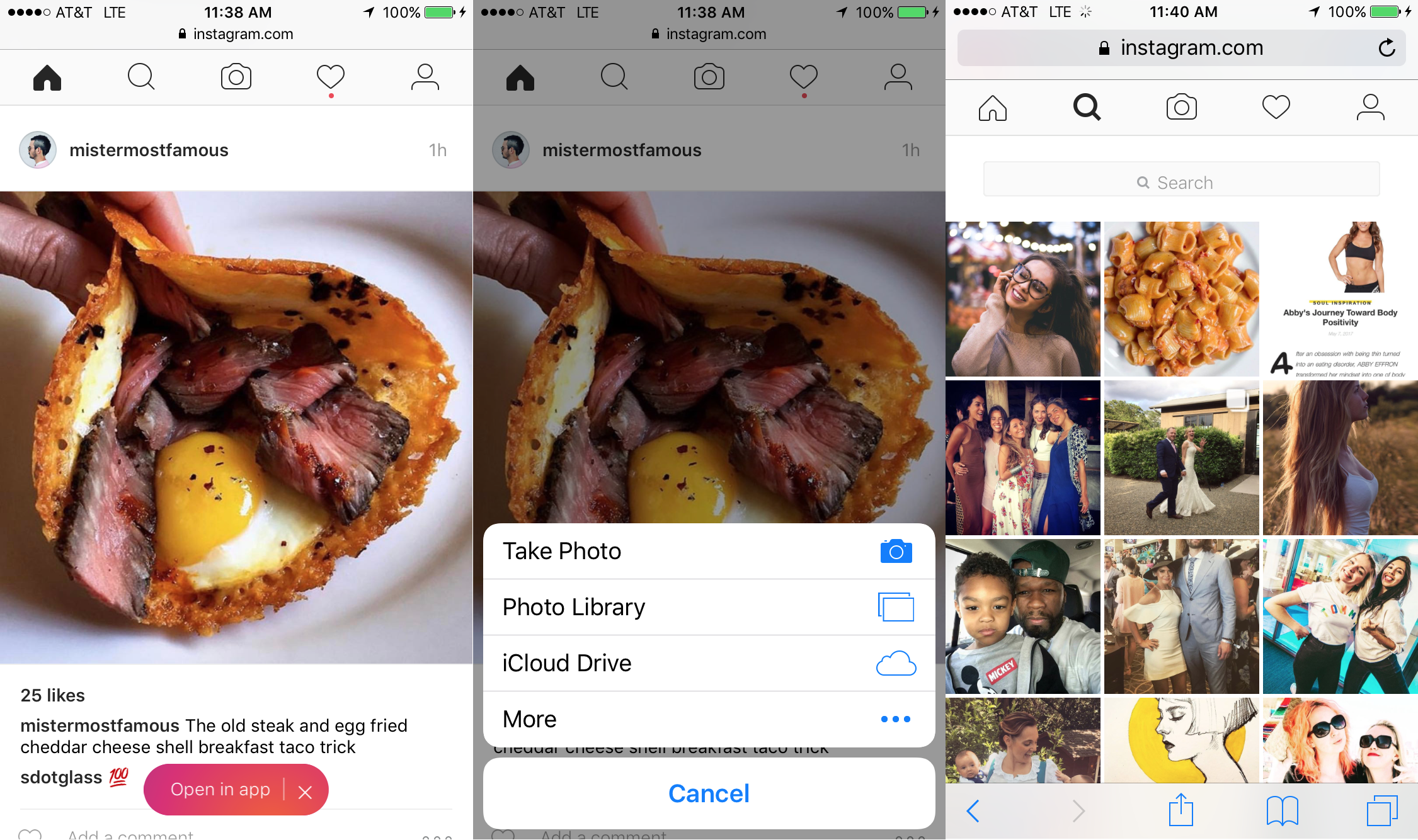



Комментарии
Отправить комментарий